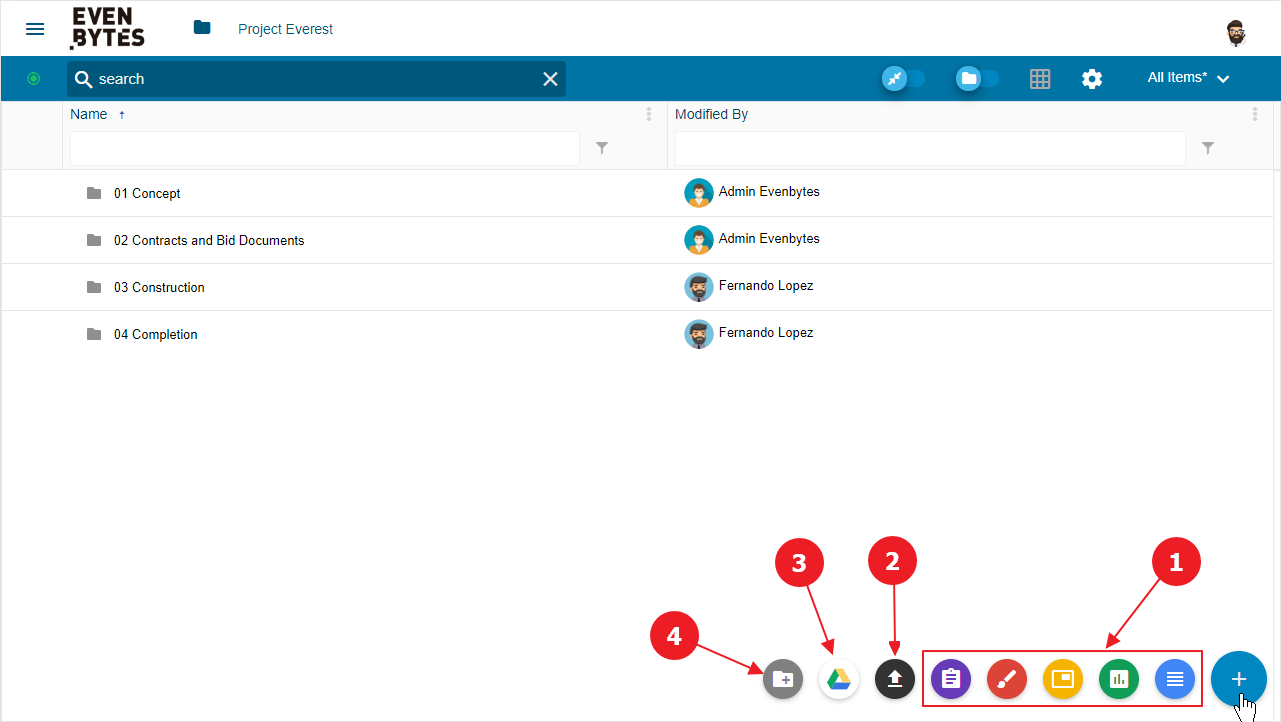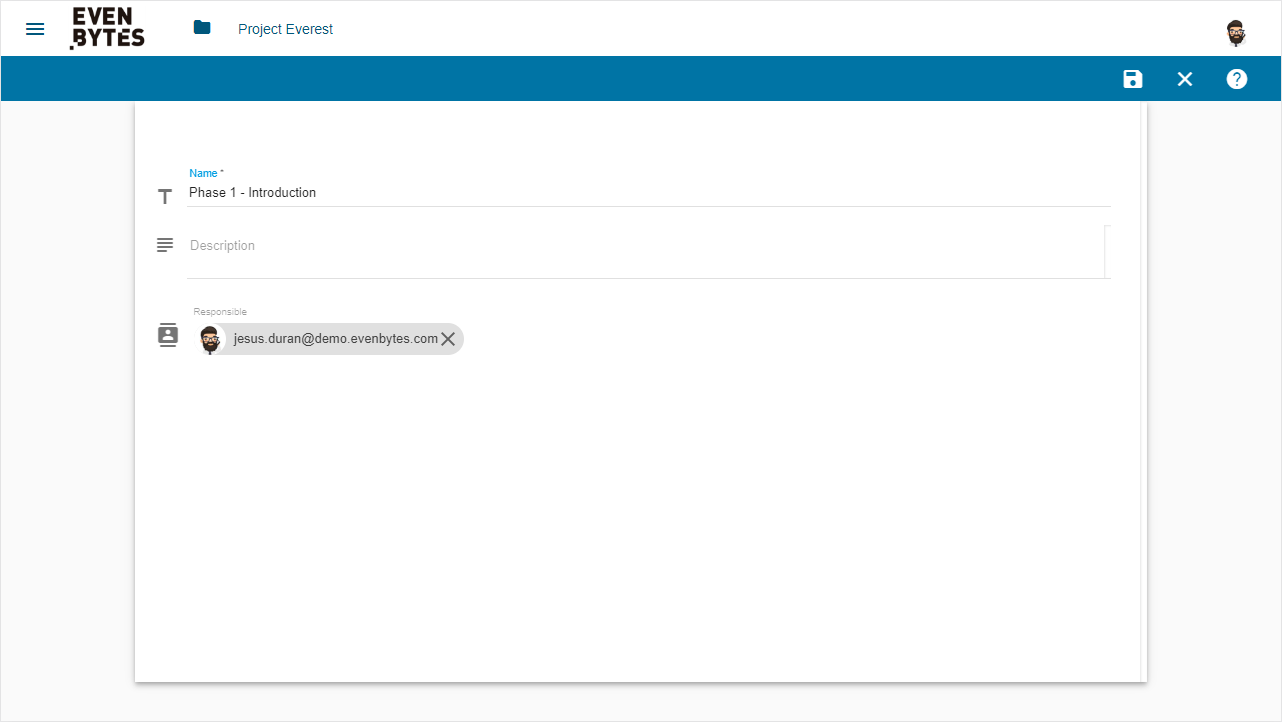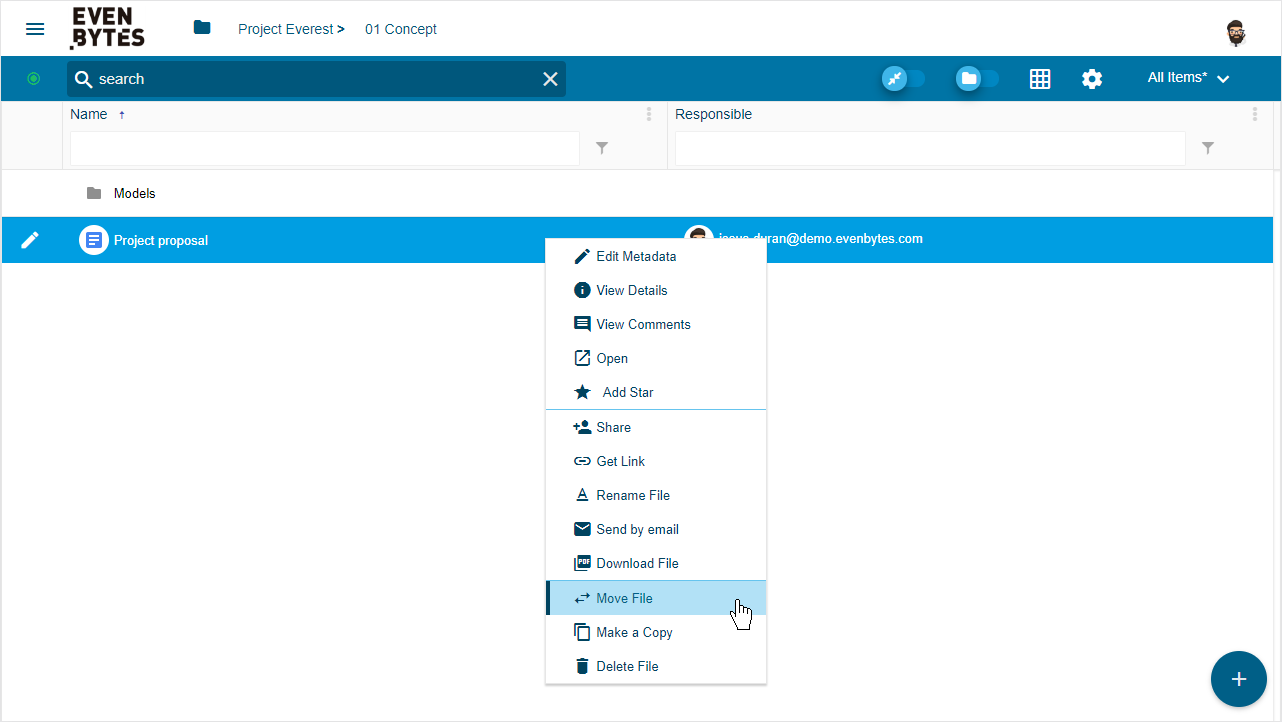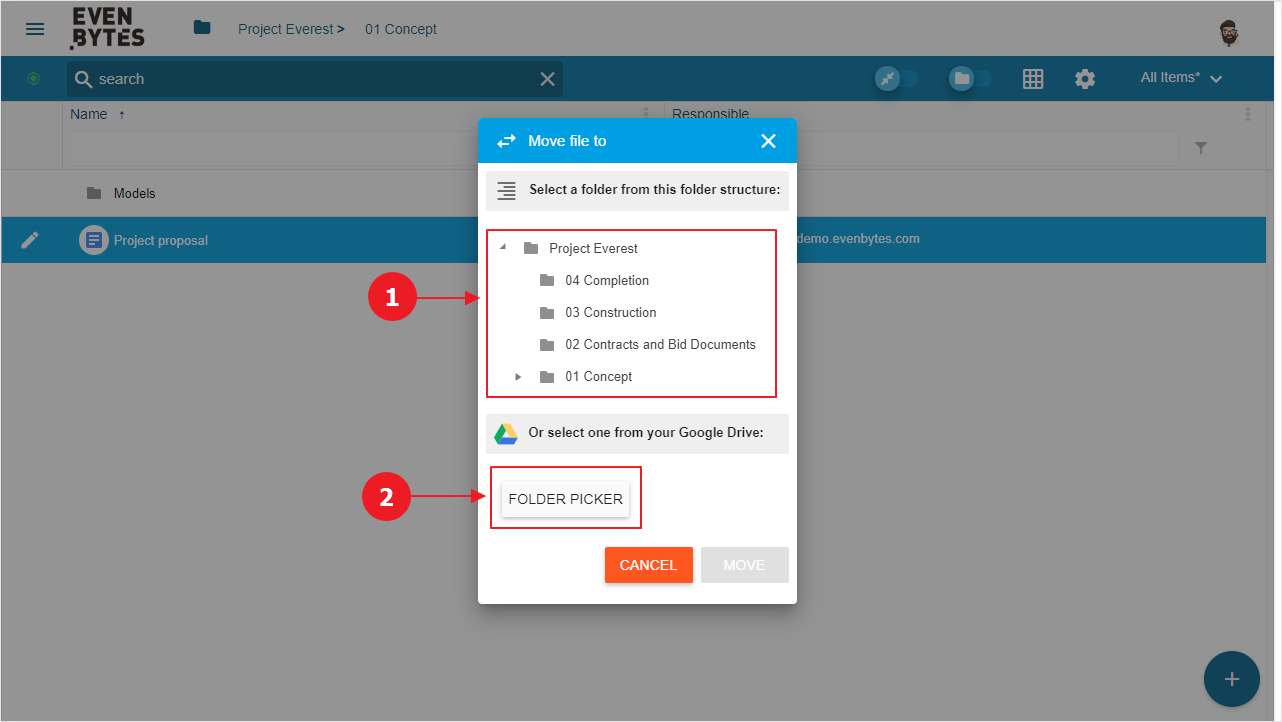- /
- /
- /
How to create and organize your documents
Add documents and folders
You can add files to your Google Drive directly from Metadrive, either by creating Google native documents and folders or uploading any type of file from your computer.
When you open a Google Drive folder or Shared Drive in Metadrive, you see an «Add» button on the bottom right. If you click it, you see all the options you have for creating new files and folders: new Google native documents (1), upload any file from your computer (2), import files from another Google Drive folder (3) and create a new folder (4).
In the first three cases, a form opens so you can assign values to the file’s metadata. It consists in the description of the file and all the custom properties you have previously created in your folder. You are provided with a file picker if you are uploading a file or importing it from another folder, so that you can select it directly.
In case you create a folder, a popup window appears, in which you will be able to fill in the name and description of the folder.
In either case, when you finally create the file or folder, it is going to be added to the folder you have opened with Metadrive, and you will be able to start working with it!
Moving files
Metadrive allows you to move your documents to any folder in your Google Drive and Shared Drives. You just need to select the document and rigth-click on it. A menu is displayed, where you can find the option «Move file».
When you click on it, the popup shows you the folder structure you have opened (1) and a button to open the folder picker (2), which lets you select any folder in your Google Drive. Once you select the folder and click on «Move», the file is moved to that folder, changing its permissions automatically.