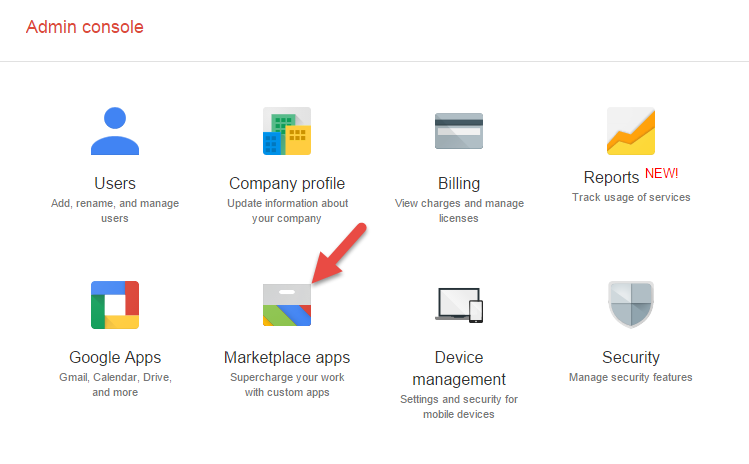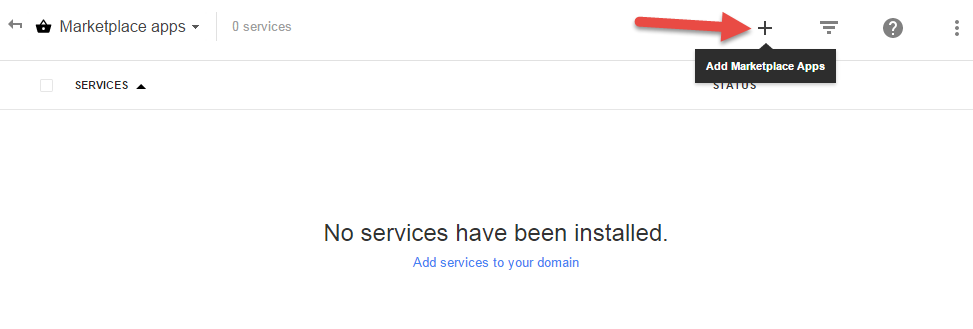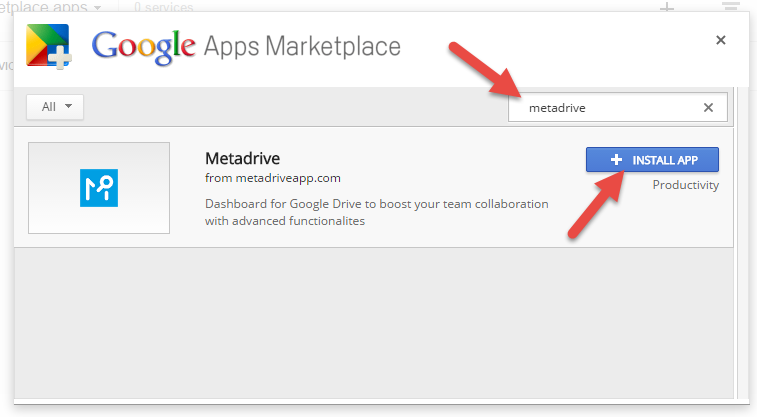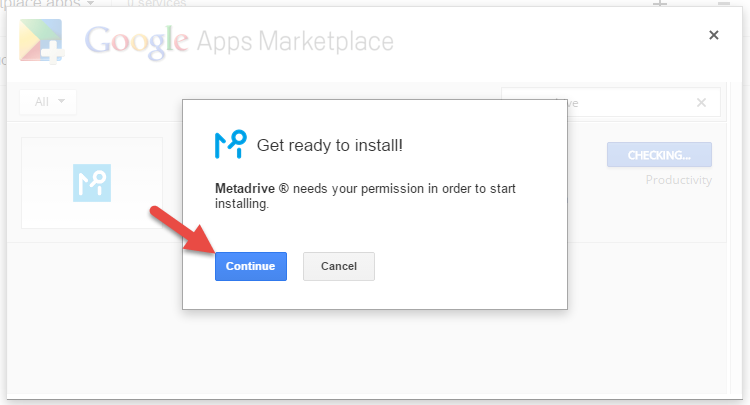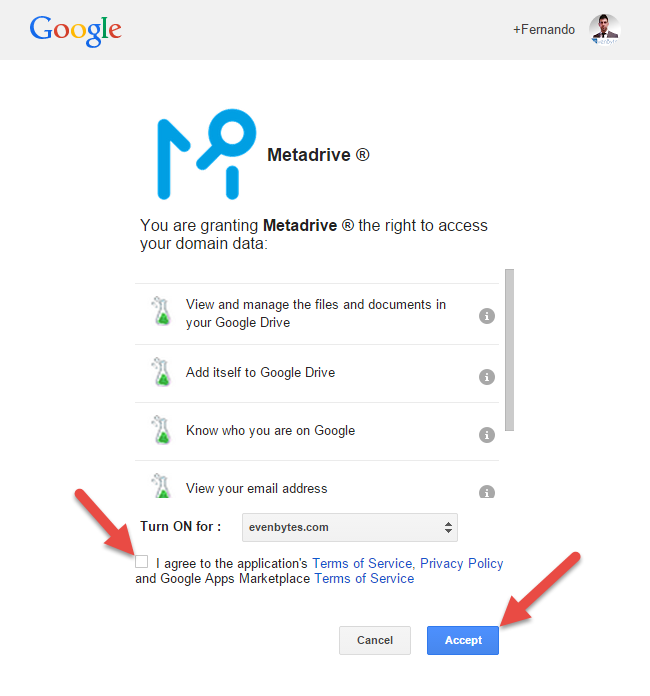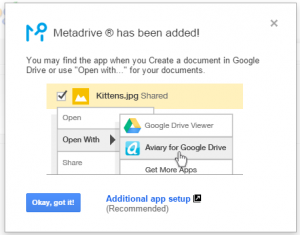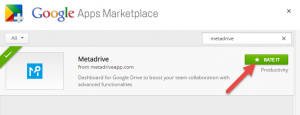- /
- /
- /
Install Metadrive for a Company Domain
NOTE: Only Google Domain Administrators are allowed to install Metadrive App at Domain level. If you have any question, contact us support@metadriveapp.com
Installation at company domain allows Google Domain administrators to deploy Metadrive for all domain users (Or a sub-group of users based on organizational units) in one shot. If you choose this option to deploy Metadrive in your domain, users will not be asked to for permissions.
Step 1. Access the admin console https://admin.google.com with your administrator account
Step 2. Click in Marketplace Apps
Step 3. Click in Add Marketplace Apps
Step 4. Search for metadrive, and click in INSTALL APP
Step 5. Click in continue
Step 6. Accept the Terms of service and privacy policy and, click in Accept
Why Metadrive asks you for these permissions?
– Know who you are on Google & View you email address. These permissions are required to know your email address.
– Add itself to Google Drive. This permission allows Metadrive to be opened from a folder of your Drive interface.
– View and manage the files and documents in your Google drive. This permission is required to do searches, need to display documents, need to navigate on your folders structure, need to create custom properties and save them into your documents.
It’s done! You got it!
If you like it, don’t forget to rate it
Metadrive has been successfully installed in your domain!