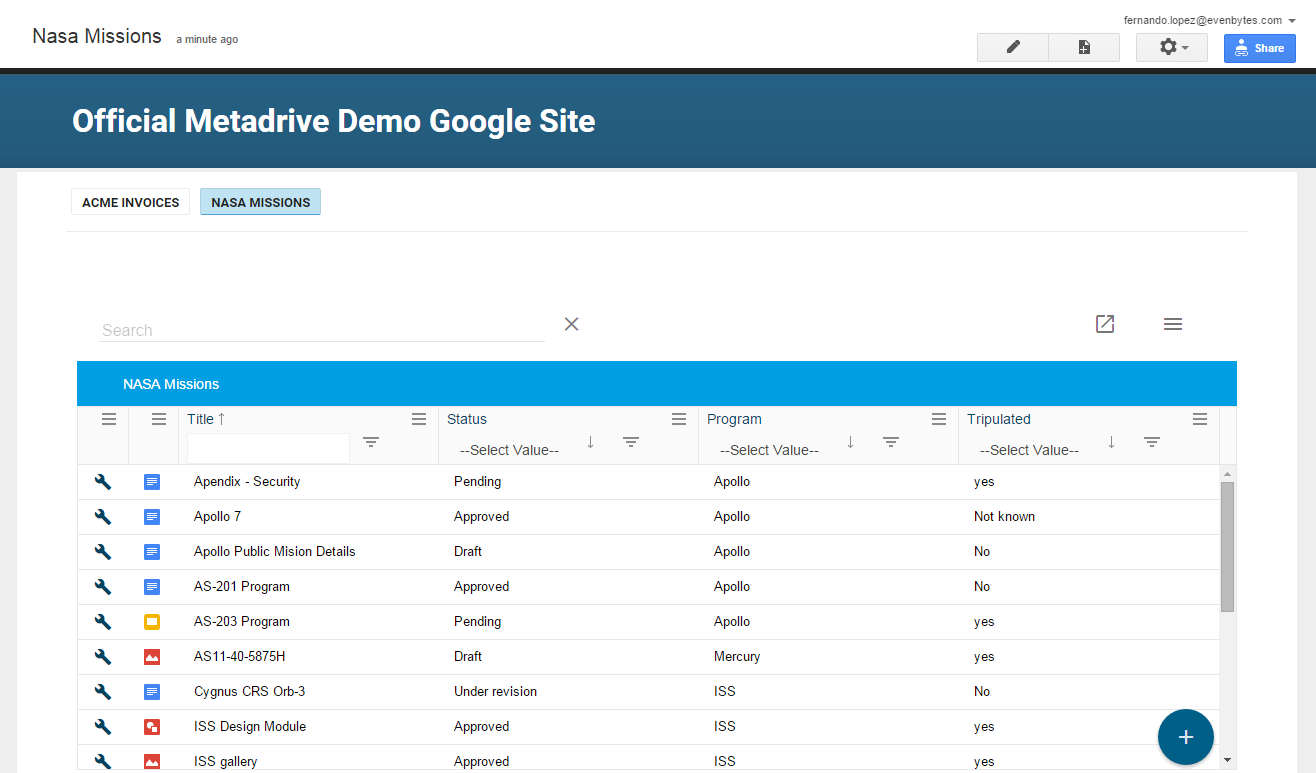- /
- /
- /
Integrate Metadrive with Google Site
Using Metadrive you can easily display Google Drive Folders embedded in Google Sites pages with all the advanced functionalities provided by Metadrive
TIP: Google Sites are used often as Collaboration portals. Use Metadrive to embed your documents giving added value, Searching, Filtering, etc without leaving the Google Site
To integrate a Google Drive Folder in Google Site using Metadrive, follow these steps:
Go to the corresponding Google Site page > Edit the page
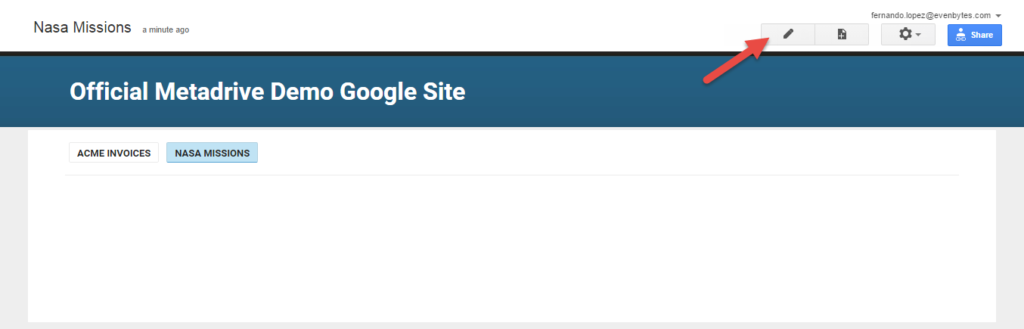
From Insert Menu > More Gadgets
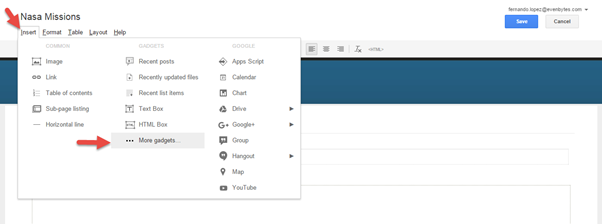
Click on Add gadget by URL, and add the url https://www.metadriveapp.com/gadget
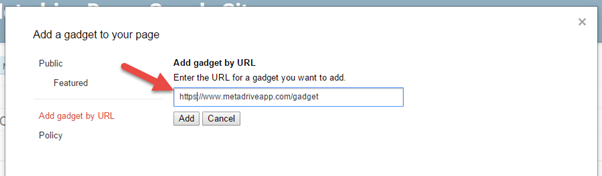
Open a new tab, locate your folder in Google drive and copy the Folder ID (The big text after the last / in the web address)
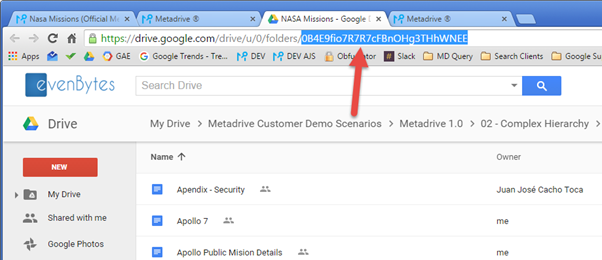
Copy the ID of the folder you want to display and paste it in the Folder ID
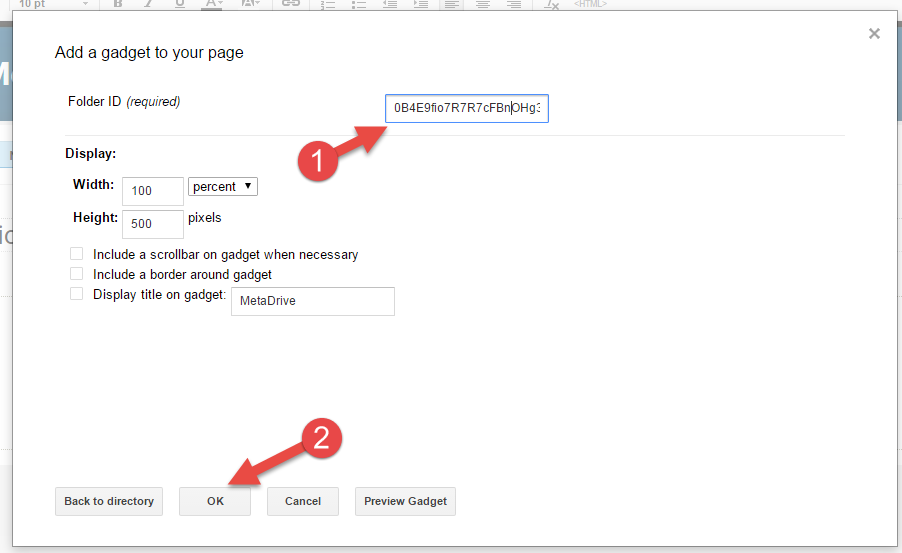
Save and it’s done! You have a Google Drive folder embedded in a Google Site page