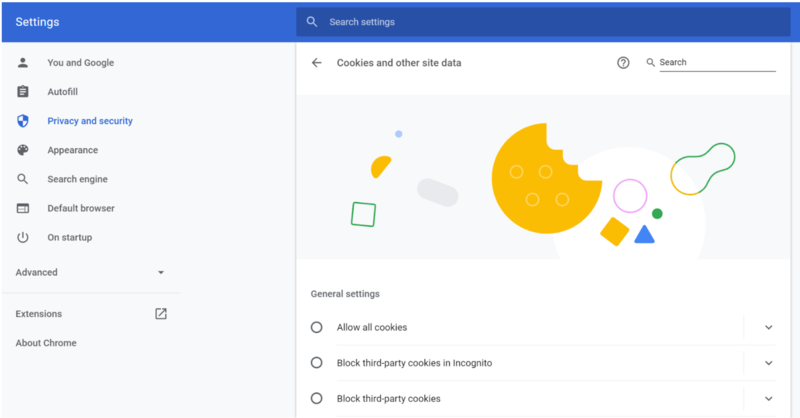- /
- /
- /
Why can’t you see documents and folders in Metadrive
There will be instances when you won’t be able to access your documents and folders from Metadrive. In this article, we’ll explain the reason why these things happen and provide the appropriate solution.
Metadrive is an app that helps users improve the organisation of the documents in Google Drive or Google Team Drives to increase document management capabilities. Users can use the tool by accessing their Google account associated with the app, but in specific cases users have more than one account open in their chrome.
Verify that you’re using the correct Google account
When you want to access Metadrive, you need to make sure that you’re logged in using the correct Google account. It means that in some cases, you have more than 1 account open, it’s likely that your Metadrive user profile is referencing the wrong account. To resolve this and avoid it on future occasions, check the logged in Google account is the correct profile you’re using for Metadrive.
Google allows you to manage different accounts in the same browser, but only one of them is the default. A good practice is to have only one account logged in for each chrome profile. More info here: https://support.google.com/chrome/answer/2364824
Verify third-party cookies
Another important aspect that you need to consider is check third-party cookies in your account.
- Go to your Google Chrome Settings and select “Privacy and Security” option
- Clic on “Cookies and other site data” and check the option “Block third-party cookies” is disable