- /
- /
- /
Quick look to the interface
The purpose of Metadrive is to manage Google Drive or Team Drives documents giving extra functionalities.
NOTE: We don’t want to replace Google Drive, use both applications together and get advanced features.
First of all, you have to install Metadrive. Then you can open a Google Drive folder directly from Google Drive, using a gadget in a Google Site or going to Metadrive Home. See all different running modes here and also Metadrive Home documentation.
NOTE: To open Team Drives with Metadrive you need to access to Metadrive Home. Check the article Team Drives in Metadrive to learn more.
Once you have your Google Drive folder or your Team Drive opened with Metadrive, you will see something like this:
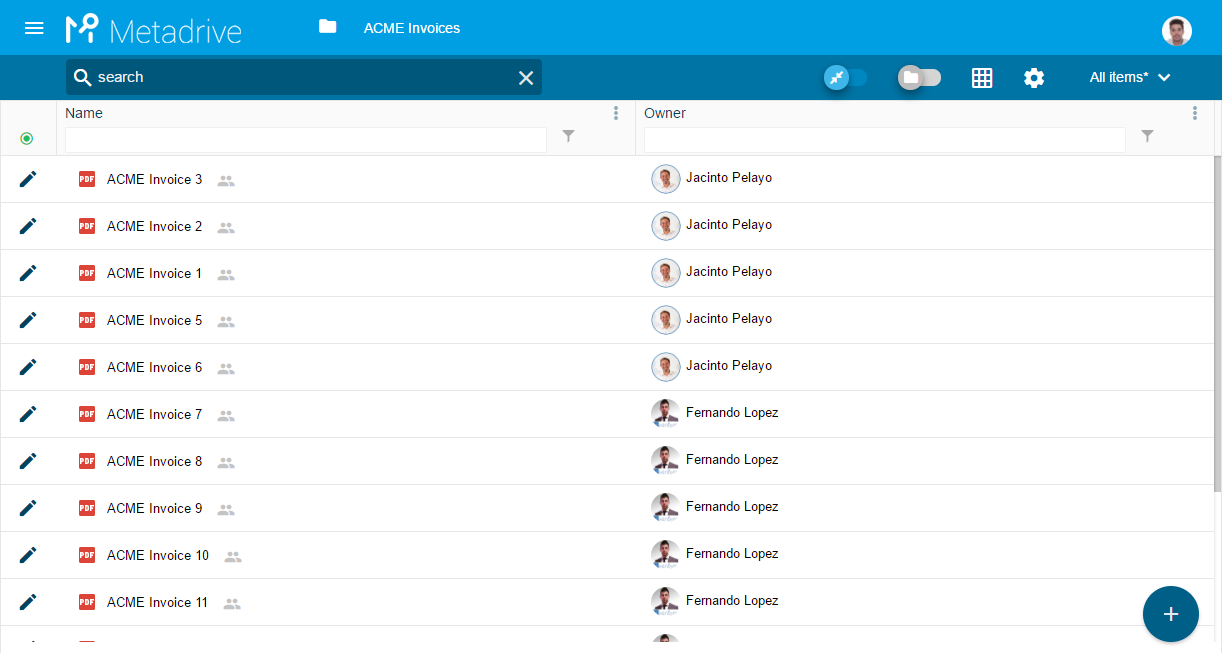
Let’s explain each component!
SEARCH BOX
Search for specific documents in all the Google Drive folder or Google Team Drive hierarchy.
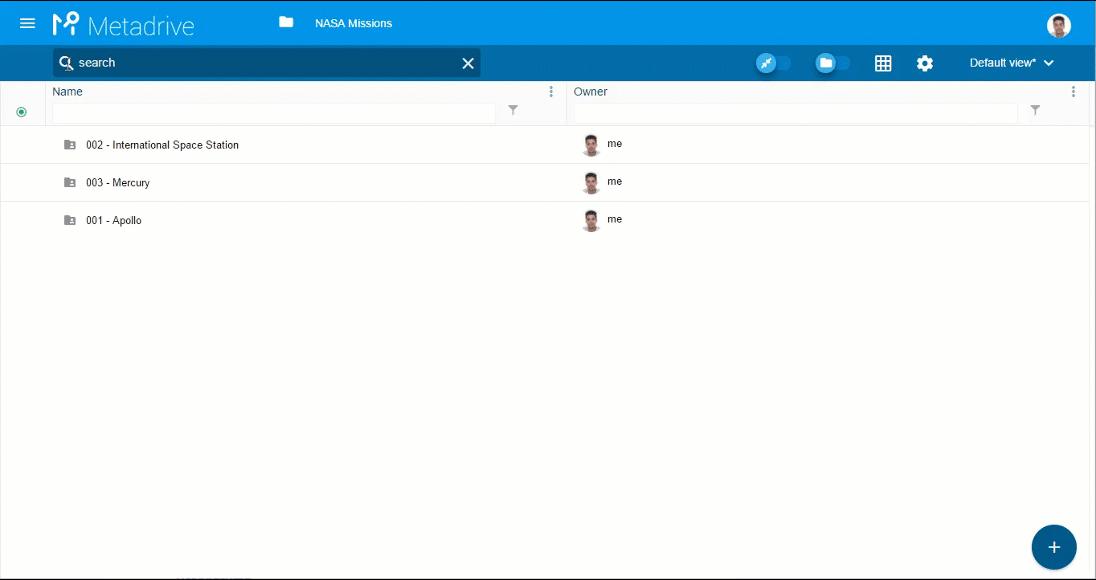
More information about Search in Metadrive here.
BREADCRUMB
Navigate around the Google Drive folder or Google Team Drive structure.
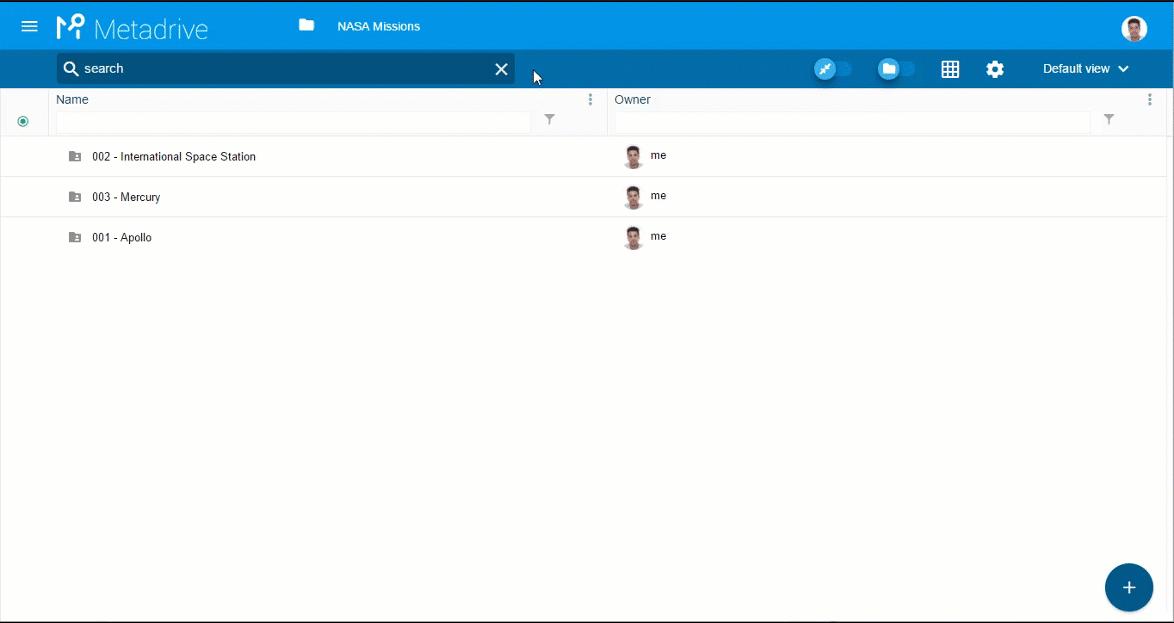
Advanced filter option for your documents. Group by system or custom properties.
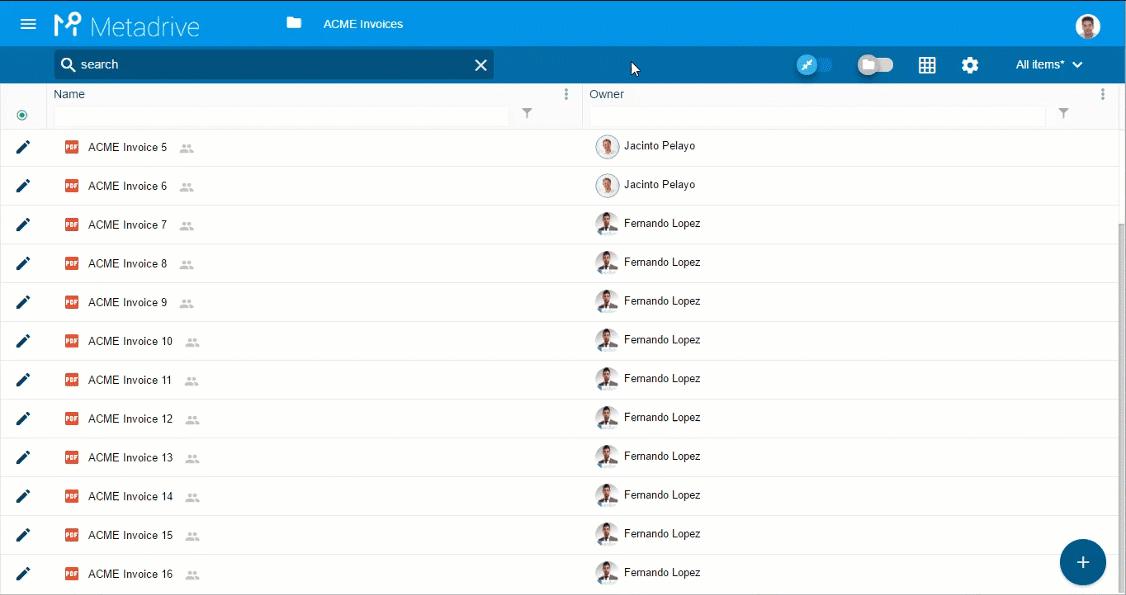
‘ALL DOCUMENTS IN FOLDER HIERARCHY’ BUTTON
Display all documents in Google Team drives or Google Drive folders and subfolders in a flat structure.
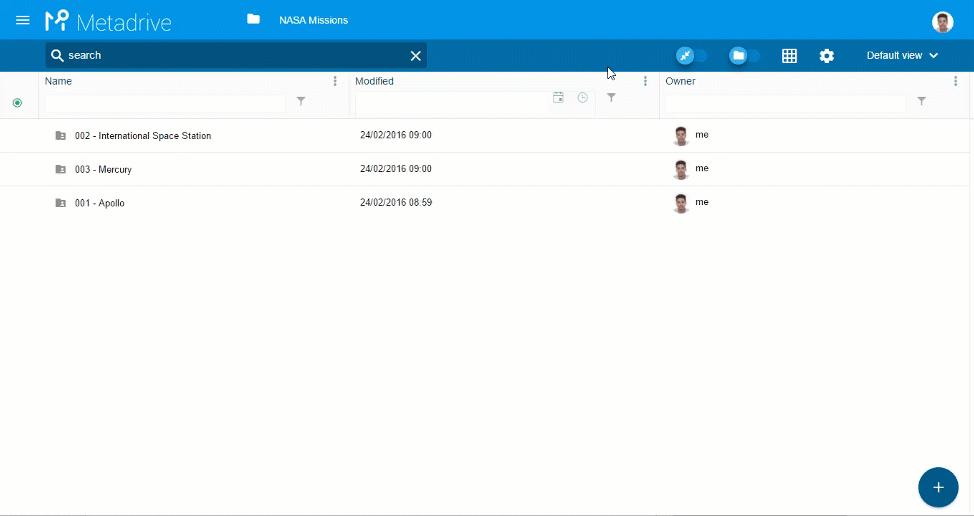
TEAM DRIVE/FOLDER PROPERTIES (OWNERS & MANAGERS ONLY)
Manage and create your Google Team Drive or Google Drive folder configuration
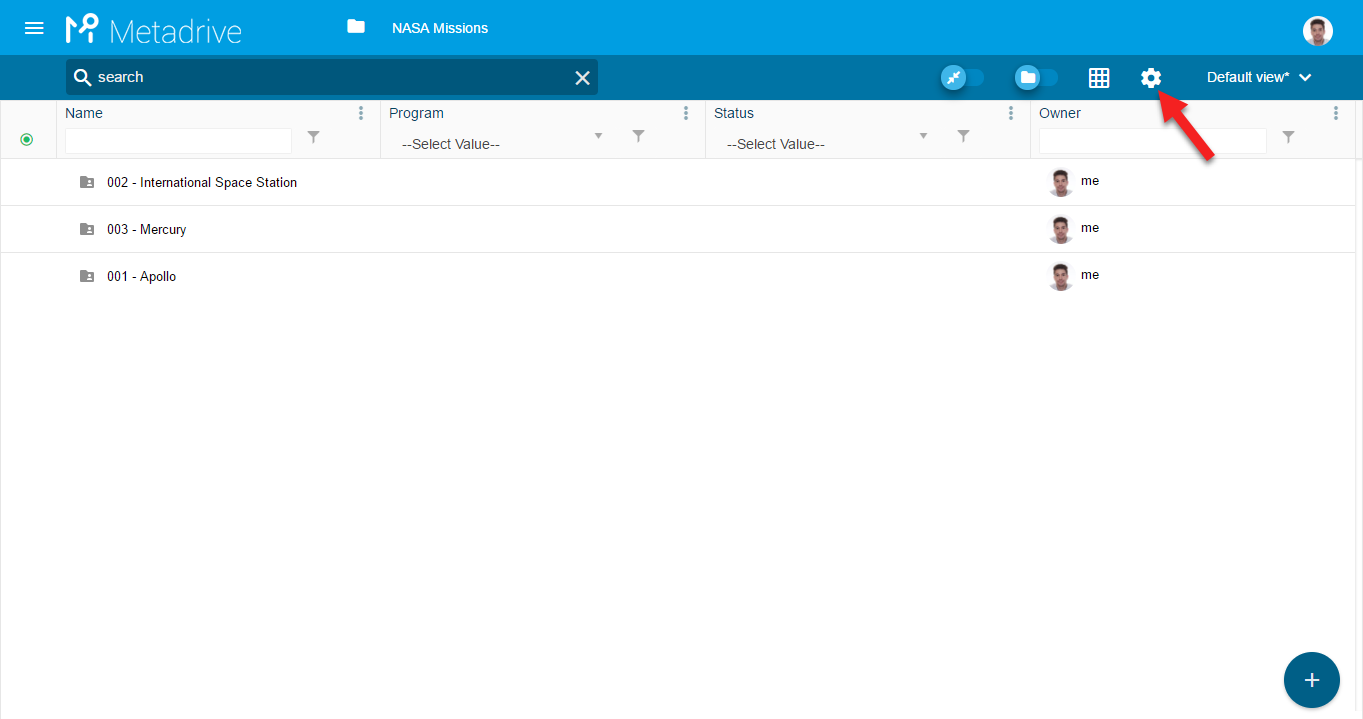
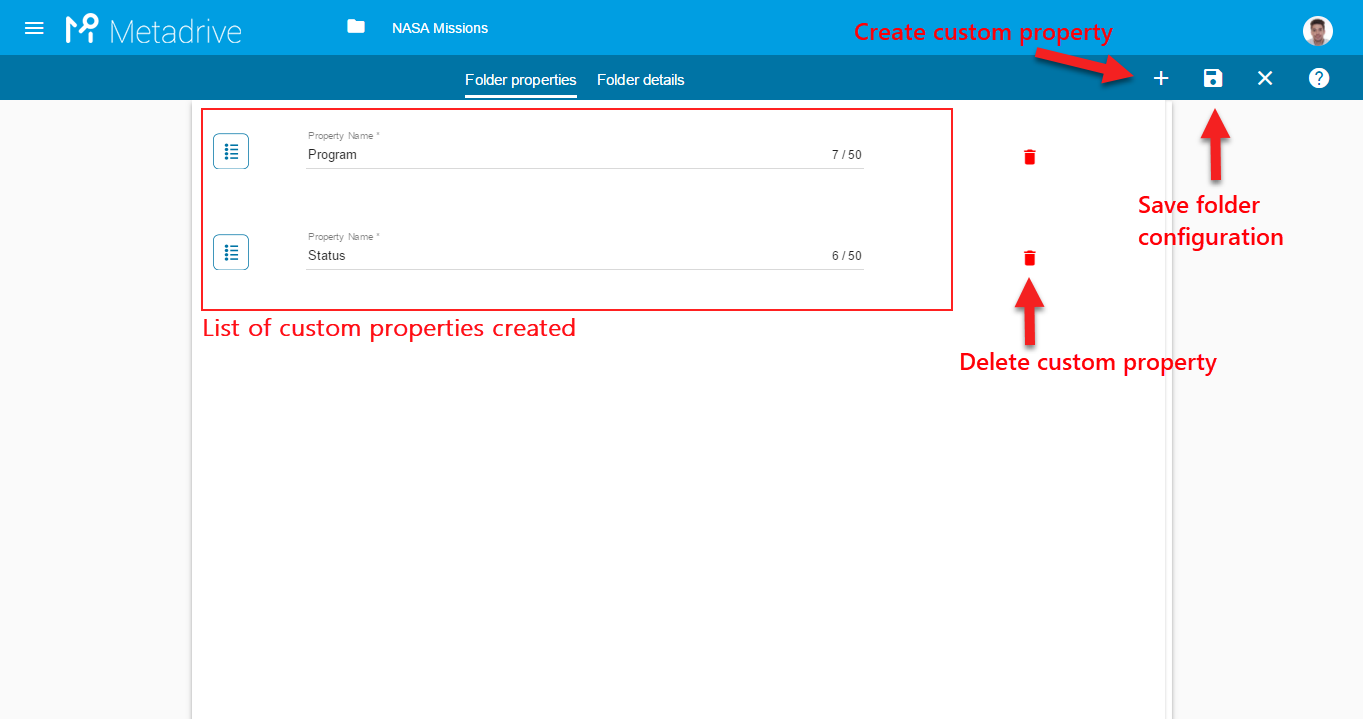
Select views for faster information visualization
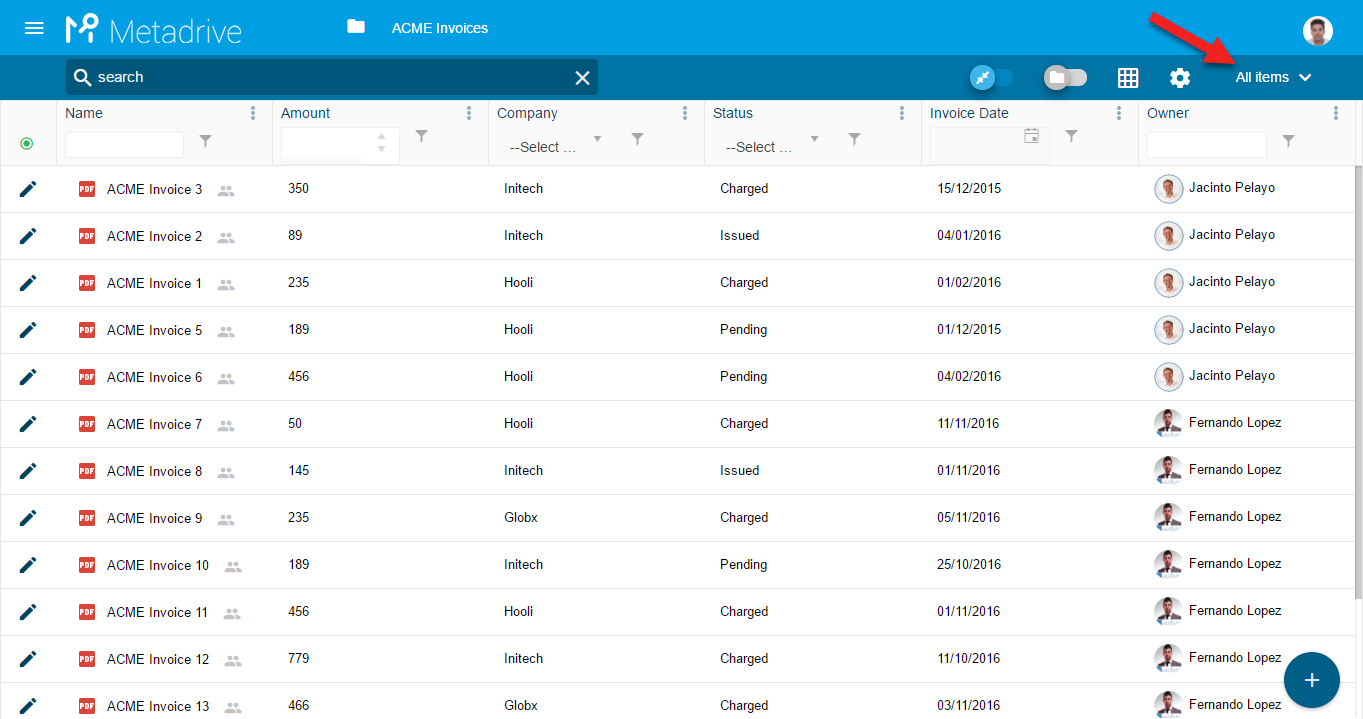
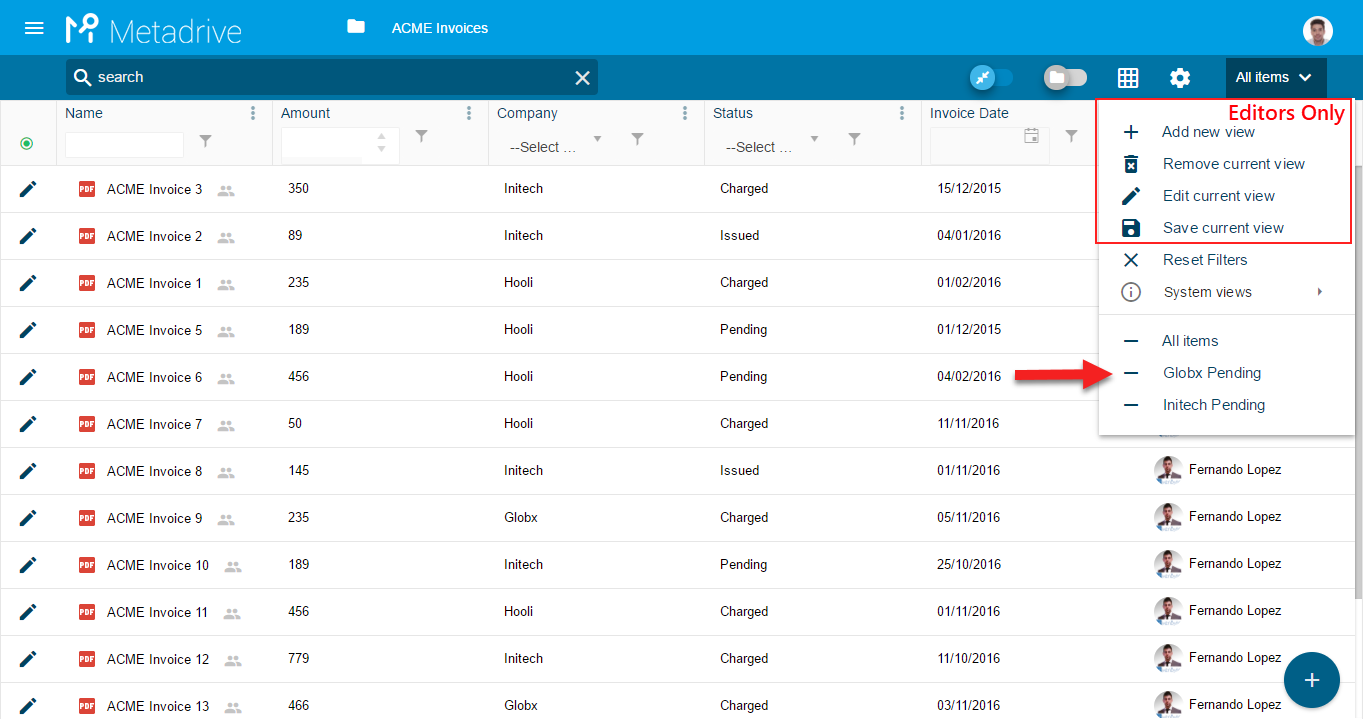
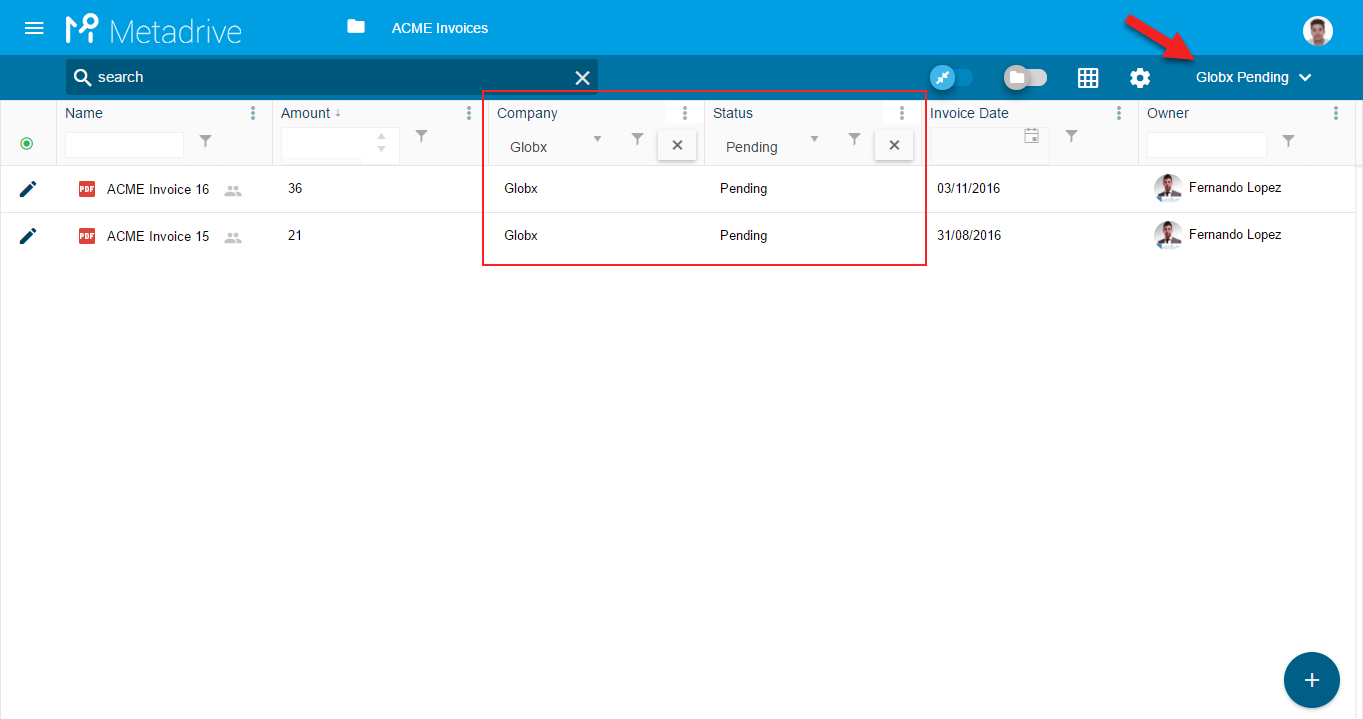
Select which information you want to see:
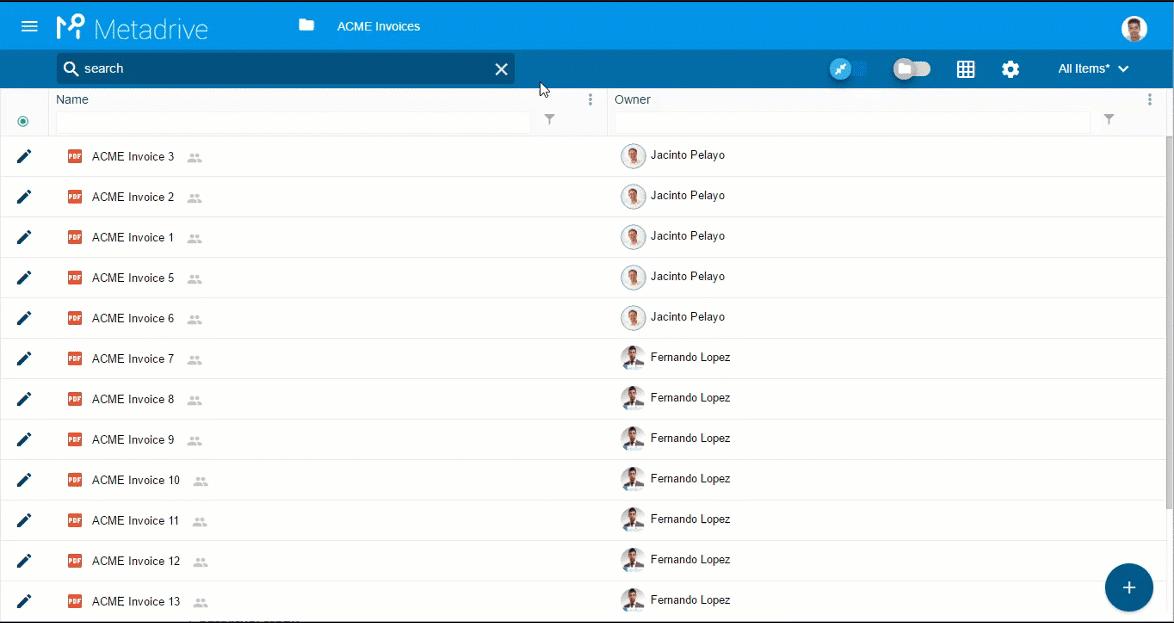
Or apply advanced filters:
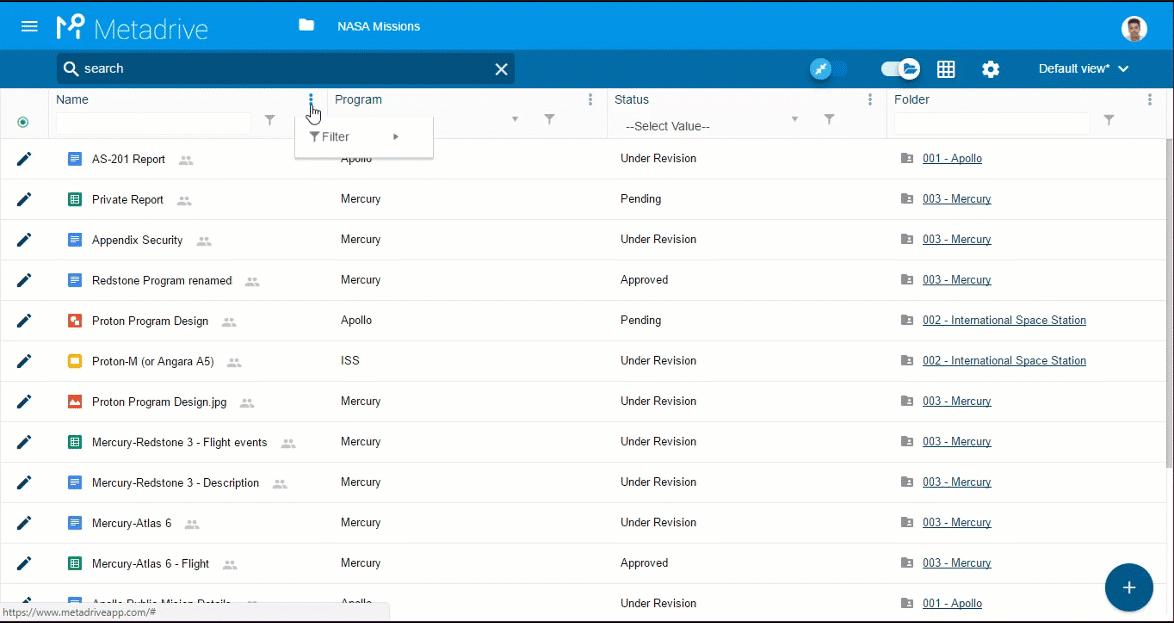
FILTER ROW
Fast and direct filters
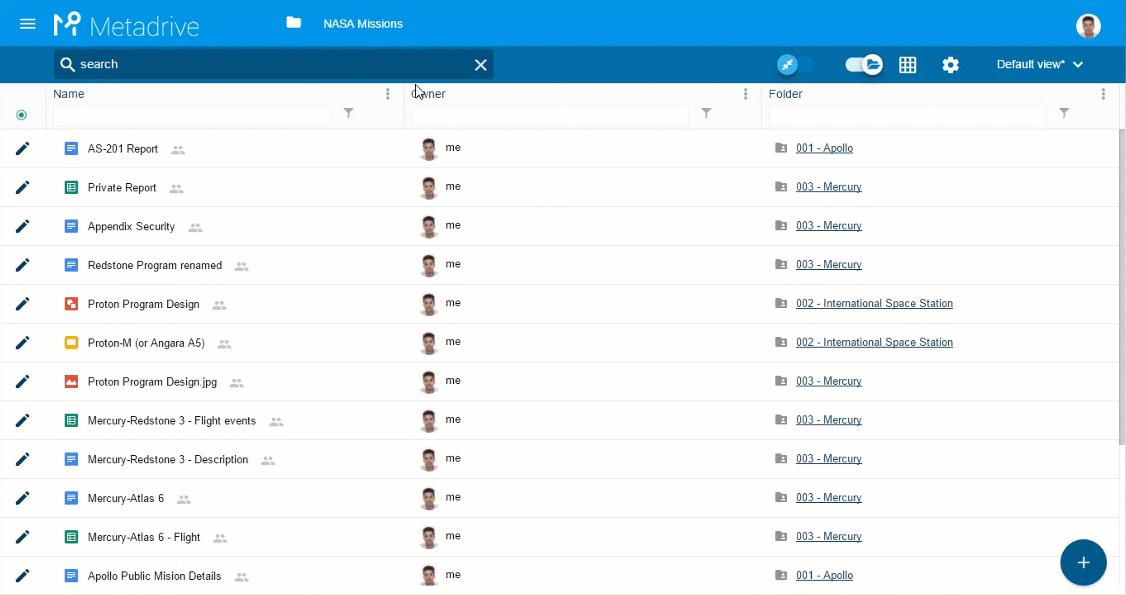
Some actions into the documents
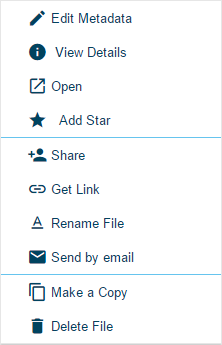
- Edit metadata: opens edit metadata panel
- View details: opens information metadata panel
- Open: opens the document in a new tab
- Share: share document directly from Metadrive
- Get link: document link
- Rename file: rename the document directly from Metadrive
- Send by email: send document link by Gmail
- Make a Copy: make a copy of the document
- Delete file: Send the document to the trash directly from Metadrive
Edit document metadata
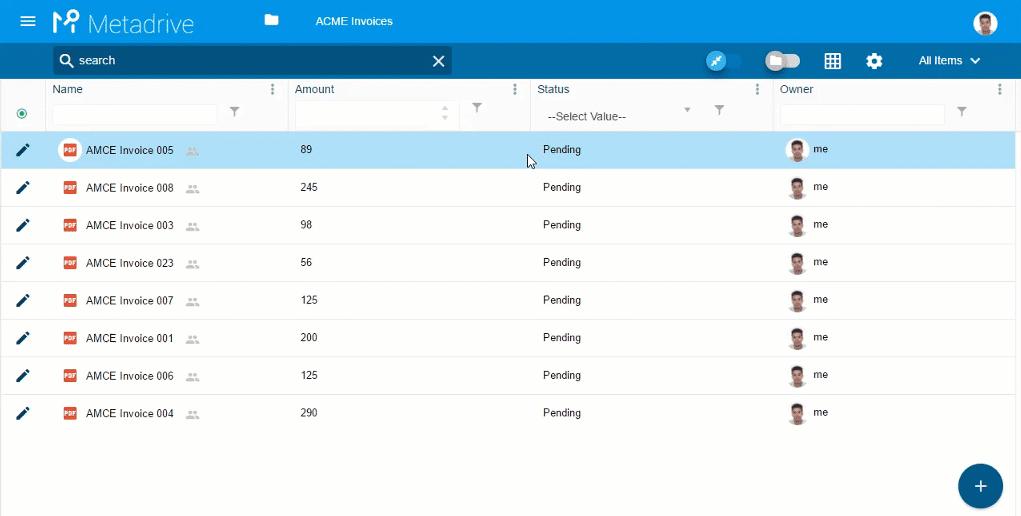
UPLOAD / CREATE DOCUMENTS
Upload or create new documents directly from Metadrive
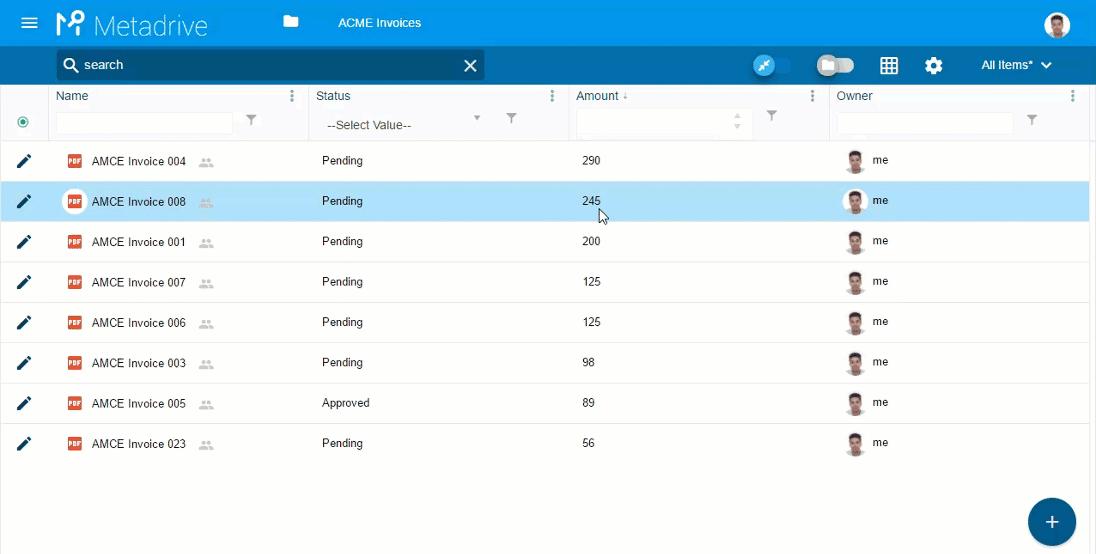
CUSTOM TEMPLATES
Include your custom templates for specific Google Drive folders or Google Team Drives.
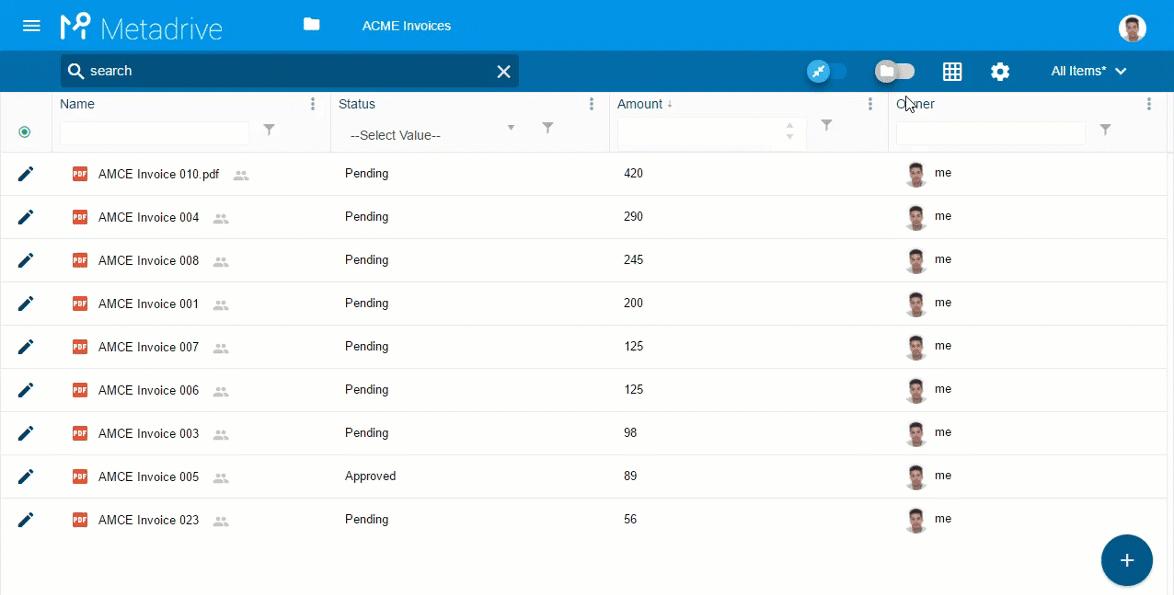
EDIT IN DATASHEET
Edit metadata in bulk along your Google Drive folders or Google Team Drives
Handy actions, shortcuts and general information about Metadrive.
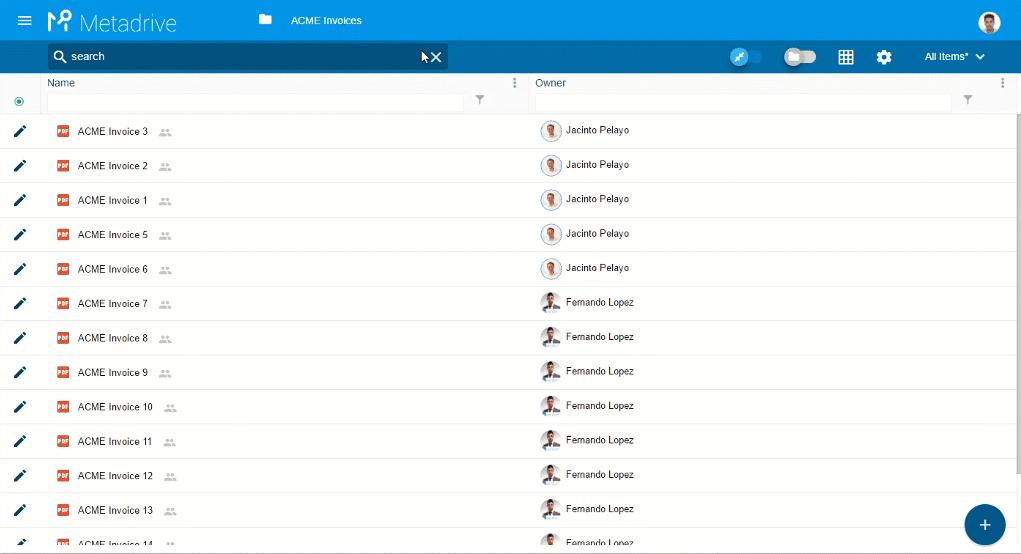
SYSTEM VIEWS
Useful views to help users in files findability.
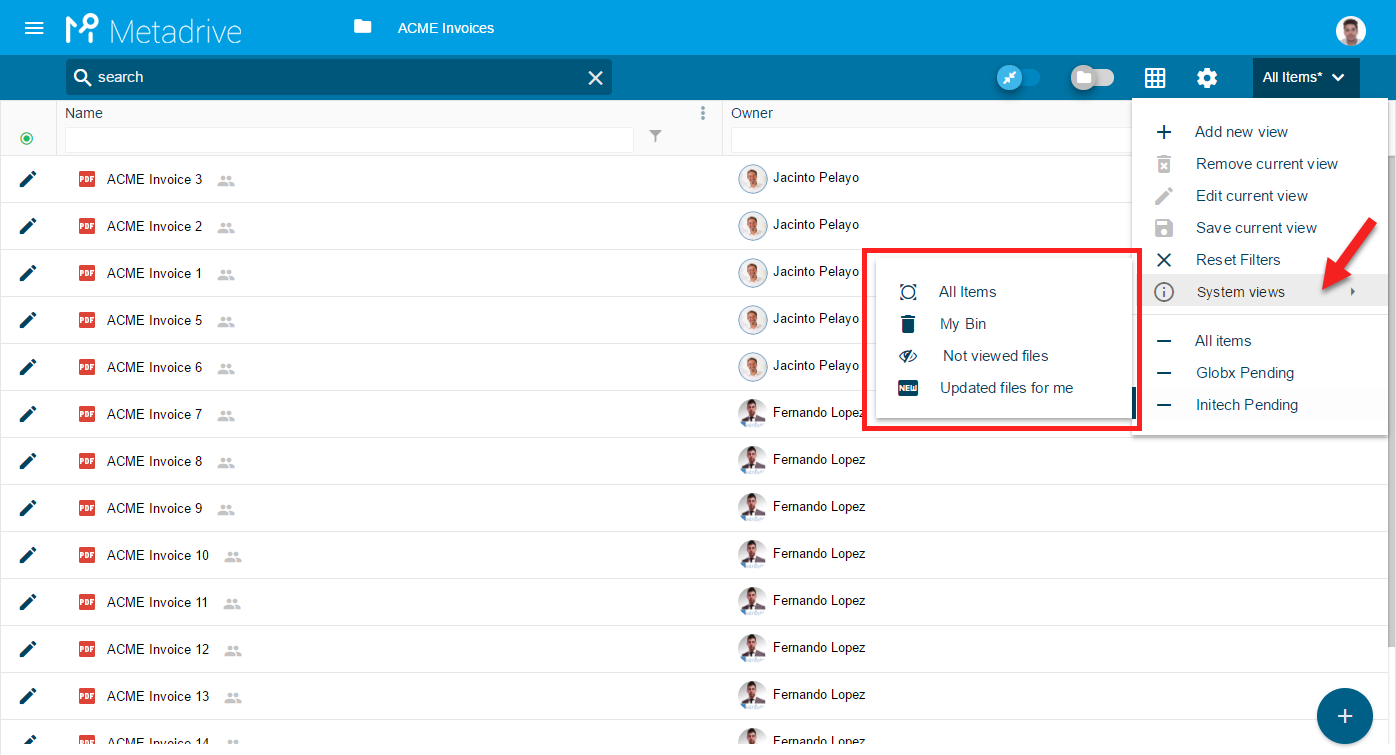
Learn more about system views in this article.
METADRIVE HOME
Metadrive Home page with quick access to your Google Drive folders and Google Team Drives:
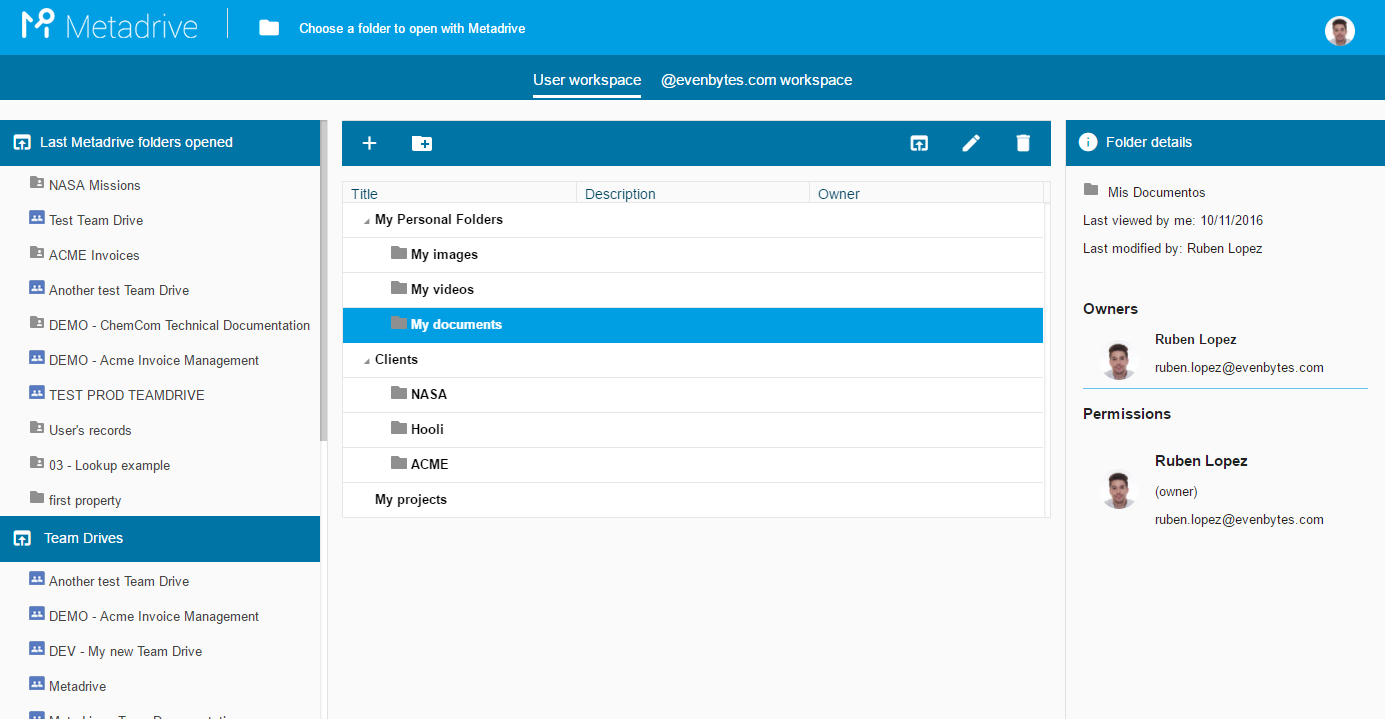
More information about Metadrive Home in the following article.



